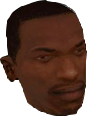-
Posts
2,073 -
Joined
-
Last visited
-
Days Won
31
Kane last won the day on October 13 2023
Kane had the most liked content!
About Kane
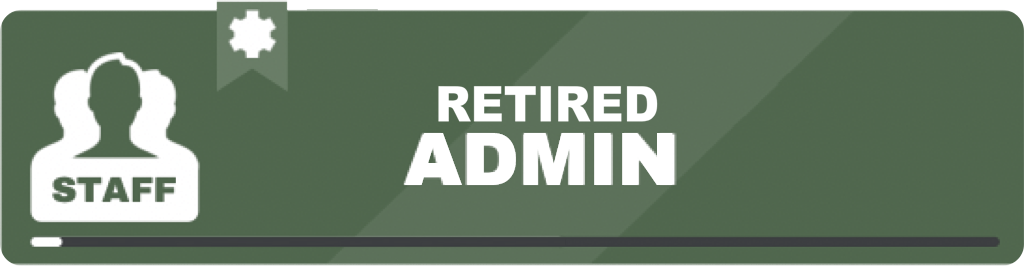
- Birthday June 19
Staff Position
-
Head of Staff
Connect With Me
-
Discord
@kanegg
-
Ingame Name
Kane_Dev
Recent Profile Visitors
21,771 profile views
Kane's Achievements
-
Hardest crips in the E/S
-
Hardest gangster in the 59
-
Yall want PD to do anything but find your guns and drugs is what I'm getting at
-
Bowlcutkid started following Kane
-
Good luck gang you got this 😇
-
I'm the only one who does that and very valid
-
Who are you?
-
Throwback with the hardest sureññoo.
-
This guy fucks
- 91 replies
-
- 1
-

-
Consistency started following Kane
-
Hey, I didn't get an email.
-
tb I'm going to copy paste a bit of what I just posted internally on one of our staff topics r.e improvements: I don't think the server is "dead" yet but this and every other topic is just a waste of time and you all need to save yourselves the impending carpal tunnel with your paragraphs. You need to remember sa-mp closed years ago because it did die and it had little to no players on the daily and this has just been a big nostalgia period. You can try but this topic isn't going to change or solve anything or bring back the peak we had. If you still want to play and experience GTA SA, enjoy the remaining 100-120 we get daily in-game while it lasts and get off the forum. You can list a 100 reasons why you think the playerbase dropped but the only right one in my opinion is that the nostalgia period is over and people lost interest like they did couple years ago. If you're still passionate about the LS-RP community wait for Rage v2 to come around again and until then, enjoy what you can on sa-mp Thanks bye
-
People complaining about Sultans as if they're any better than a Premier Besides, majority of SWAT, with the exception of me, can't drive so in reality it was 60-40 in favor of criminals.




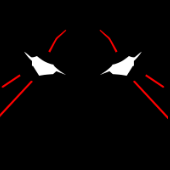
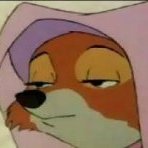









.png.3352aa3a65623d70966831d191ea29b8.png)